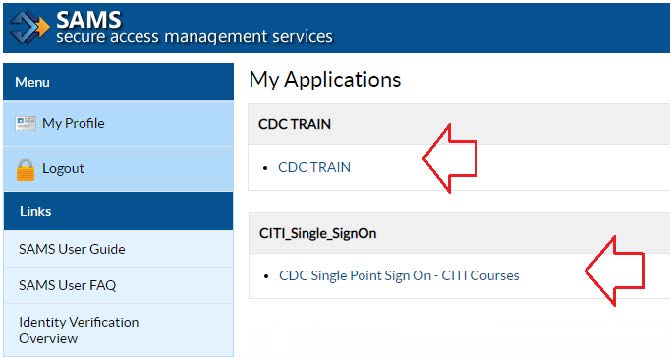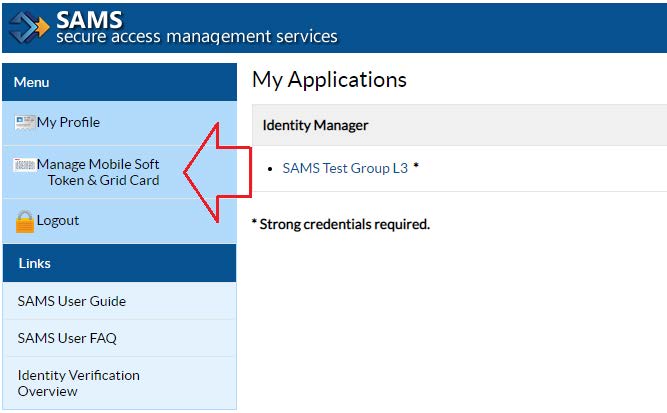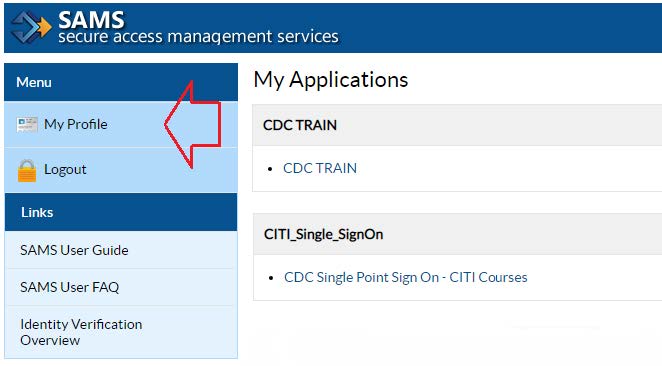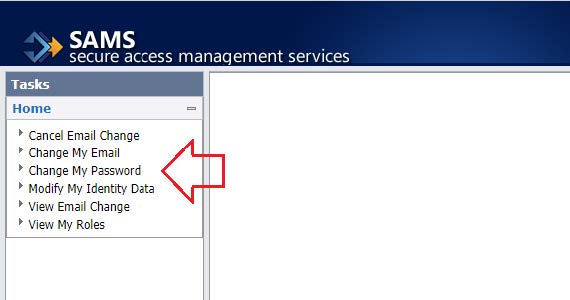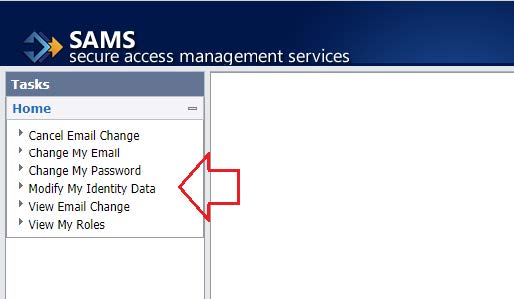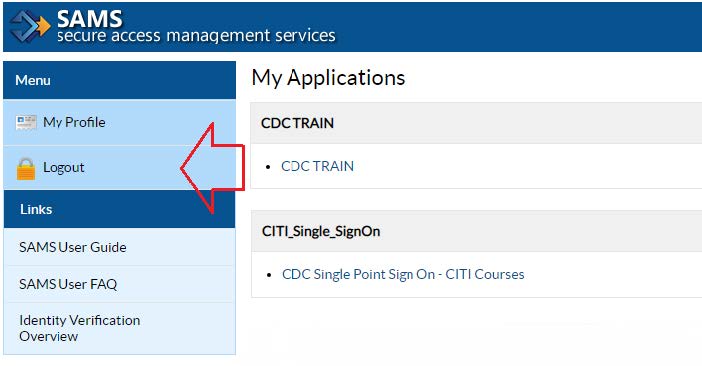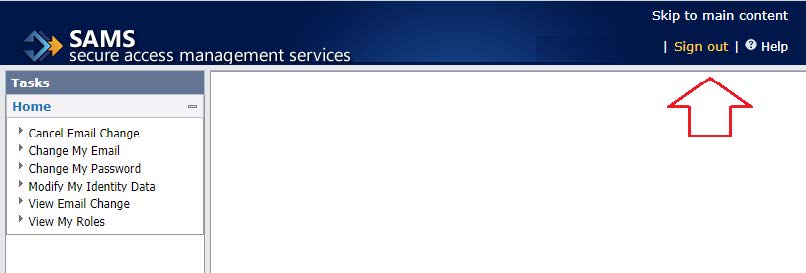Introduction
Introduction
If you are reading this guide, it probably means that you have been (or will be) invited to register with the SAMS Partner Portal. The SAMS portal is a web site designed to provide centralized access to public health information and computer applications operated by the U.S. Centers for Disease Control and Prevention (CDC). In this document you will find a brief overview of the SAMS Partner Portal, the role it plays in helping you get the information you need, and a description of the SAMS User Invitation and Registration process.
What is the SAMS Partner Portal?
These days, almost everyone conducts some form of business online – tasks like banking and shopping come easily to mind. In most cases, however, before you can buy a book or pay a bill for the first time, you will be asked to register and create a user account. The account you create can then be used to customize your experience and help keep your information safe so that someone else can’t conduct business in your name. Many of the computer applications at CDC used by external (non-government) partners work in a similar way. Before you can use these applications, you will be required to establish an account with the SAMS Partner Portal. In addition, if the specific information or application that you will be using is considered sensitive or ‘non-public’ you may also be asked to prove that you are who you say you are as part of the account registration process.
What is meant by sensitive or non-public information? A computer application is typically considered sensitive or non-public if the work that it does or the information it contains could cause some kind of loss, embarrassment, or harm if it was misused or widely known. Examples include:
- An application used to place orders for medical supplies
- Details about a person’s health or medical condition
- Details about a company’s trade secret
If you are to be given access to this type of application or data, U.S. law requires that you first prove that you are who you claim to be and, by extension, that you are the person that should be working with this information. This process is called Identity Verification, or ‘ID Proofing’. If you need to prove your identity before accessing your applications, you will be notified by email following your registration.
Details about the Identity Verification process can be found in the document titled Identity Verification Overview for SAMS and is available from your CDC program team or representative.
SAMS Partner Portal Registration
If you need to use CDC Partner Applications, you need a SAMS account.
So, how do you get access to the SAMS Partner Portal?
Getting a SAMS portal account is straightforward. First, you must be identified by a CDC program as someone who needs partner application access. Then you will receive an invitation to register with SAMS online. In cases where you might be exposed to non-public information, you may also be required to prove your identity. Once you have completed registration, your account will be forwarded to an administrator for approval. That’s it.
Please note: The team that supports SAMS cannot invite you to create a SAMS account or authorize your account for access to a particular CDC technology application or Program. That access must come directly from the Program you’ll be working with.OK, let’s look at the steps required to create a SAMS account in little more detail.
Step 1: Receive an Invitation
Invitations are created and sent to external partners by CDC’s public health program administrators. Your invitation will arrive by email from
sams-no-reply@cdc.gov. The subject will be “U.S. Centers for Disease Control: SAMS Partner Portal – Invitation to Register.”
Your invitation will include a list of applications you’re being invited to access and look something like this:
- Office of Infectious Disease Control: Seasonal Outbreak Messenger
- Office of Infectious Disease Control: Morbidity Tracking System
It will also include a web link to the SAMS registration pages along with your assigned Partner Portal User ID (email address) and a temporary password.
Please click the link, enter the Partner Portal User ID and temporary password that came with your invitation email when prompted, and then follow the onscreen instructions to register.
Quick Facts and Helpful Tips
- No Sharing
Your invitation is customized just for you and is only usable for a single registration.
- Invitations Expire!
Your invitation is only good for 30 days.
- SPAM, SPAM, SPAM
If you’re expecting a Partner Portal invitation and it hasn’t arrived, check to make sure it didn’t get trapped by your anti-SPAM filter.
- Replacement Invitations
If your invitation has gotten lost or expired, contact your CDC program team or representative to request a replacement. If you don’t know who this is, contact the SAMS Help Desk.
- Tech Troubles
In order to access the SAMS Partner Portal, your browser must be configured to use TLS 1.0 encryption. If your computer is not configured for TLS, or if you are unsure, please contact your local IT System Administrator for help.
- Help!
If you have questions or difficulties along the way, please contact the SAMS Help Desk. See the Getting Help section at the end of this document.
Step 2: Register with the SAMS Partner Portal
When you’re ready to register, click on the registration link (or cut and paste into your browser window) to begin. You will be prompted to log in first, so be sure to have your User ID and Temporary Password handy before you start. All of these things can be found in your SAMS Partner Portal invitation email.
Here’s a list of a few more things you’ll need to complete the online registration:
- Your home address.
- Your organization name and address.
- Your phone number.
- About 10 minutes.
What is involved in the registration process? Registration consists of 3 to 4 steps:
- Follow the registration link from your invitation and log in to SAMS.
- Read and accept the SAMS Partner Portal Rules of Behavior.
- Register by:
- Validating your legal name and providing your organization, and contact information.
- Setting your password.
- Choosing your account security questions.
- If necessary, provide proof of your identity.
Helpful Registration Tips
- Keep It Legal
Your legal name should be used to register, and during registration is the only time you can modify your name. So, if a Program invited you to SAMS as ‘Bob’ or ‘Beth’, but your real name is ‘Robert’ or ‘Elizabeth’, now is your one chance to correct that. It’s essential your legal name be represented in case you must complete the Identity Verification process.
- Personal Is Different Than Work
The registration process asks for personal and work-related information. This is because you, as an individual, are registering for access to CDC technology systems even if the access is needed for your occupation. What this means is we need your personal home address (not your company address) where asked. Same goes for phone number. Based on what’s asked please provide your personal and company details.
- Interruptions! Interruptions!
If you get interrupted or have to stop before you complete registration, you can always try again later (up to 30 days). Nothing is saved until you press the submit button at the bottom of the registration form. Simply follow the link in your invitation, log in, and start over.
Once you press the ‘Submit’ button at the bottom of the registration screen, your job is done until you receive additional guidance from SAMS via email.
Step 3: Identity Verification (if applicable)
If you will be expected to work with potentially sensitive or non-public information, SAMS will send you instructions outlining required steps to validate your identity. This step is called Identity Verification, or Identity Proofing, and may or may not be required for you to receive access to CDC applications.
SAMS offers on-boarding applicants two options for completing identity proofing.
Option 1 - Using a secure interface, you will provide Experian your Social Security Number (SSN) and Date Of Birth (DOB). This information is sent directly to Experian and is NOT stored or saved by SAMS/CDC. Experian will attempt to validate your information and may ask you a series of questions based on your credit history. There is no impact on your credit score or credit worthiness. This is the fastest and safest method to complete the SAMS identity proofing process.
Option 2 – You will be required to complete a form attached to the end of the identity verification instructions email. This form, along with appropriate identification, will need to be reviewed by a notary or other trusted third party and copies submitted to CDC via secure upload or by mail. Once received by CDC, it will be reviewed and validated. This process can take several weeks to complete depending on volume and how the documentation is sent to CDC.
If identity verification is required, you will receive an email from
sams-no-reply@cdc.gov. The subject will be
“U.S. Centers for Disease Control: SAMS Partner Portal – Identity Verification Request.” This email will contain detailed instructions about the process and options available to complete identity verification.
What is Identity Verification? Identity verification is a process required by the U.S. federal government to help ensure that the person registering for access to non-public information is who they claim to be. The verification process protects individuals, and the public at large, by helping to ensure that only trusted persons are allowed access to non-public data. Verification also helps to protect you (the person registering for access) by helping to prevent someone from attempting to impersonate you and take actions in your name. SAMS currently supports two options to validate your identity if required.
When / Why might I be asked to provide proof of my identity? You will only be asked to provide proof of your identity if you will be given access to non-public information. In these cases, U.S. law requires federal government agencies like CDC to perform an identity check on each person before giving them access. This check helps to protect you and the people represented by the information you see. However, if asked to complete identity proofing you will NOT be able to change your registration details so making sure your personal and work details are correct is critical.
Please Note: Detailed information about the CDC identity verification process can be found in the document titled Identity Verification Overview for SAMS 2.0 and is available from your CDC program team or representative.Once you’ve provided proof of your identity (or if no proof is currently required for your applications), your registration is complete.
Step 4: Access Approval and Account Activation
Now that your registration with the SAMS Partner Portal is finished, the CDC program administrator for your application will be notified to review and approve your access. Approval can take as little as a few minutes or as long as a few days based on how quickly your Program acts.
When the Program administrator receives your registration, he or she will review it to ensure that everything is complete and then give you permission to use the application(s) specific to your role in public health. You will receive your approval by email from
sams-no-reply@cdc.gov. The subject will be
“U.S. Centers for Disease Control: SAMS Partner Portal – SAMS Activity Authorization.” This email will contain web links to the SAMS Partner Portal and to the application. If you are approved for two or more applications, you will receive a separate email for each one. You will also receive a welcome email confirming the activation of your SAMS Partner Portal account.
You are now ready to access your applications and the SAMS Partner Portal.
Quick Facts and Helpful Tips
- What Happened?
If more than a few days have gone by since you completed registration and you haven’t received an update on the status of your account, contact your CDC program team or representative for help. If you don’t know who this is, you can always contact the SAMS Help Desk.
- No Sharing
Your SAMS Partner Portal account is assigned just to you. Keep your user ID and password in a safe place and don’t share your account with others. Remember that you are responsible for actions performed with your account.
- I Forgot!
If you forget your password while waiting for your account approval to arrive (or at any time after), just follow the forgotten password link on the SAMS Partner Portal login page to reset it.
- Tech Troubles
In order to access the SAMS Partner Portal, your browser must be configured to use TLS 1.1 encryption or greater. If your computer is not configured for TLS, or is using TLS 1.0, please contact your local IT System Administrator for help.
The SAMS Partner Portal
By now you should be up and running with the SAMS portal and your CDC applications. This section provides some additional information about SAMS and a few other pointers you may find useful.
The SAMS Portal provides a convenient way to access your CDC applications. Whenever you log into the portal, you will be presented with a menu showing all your current applications.
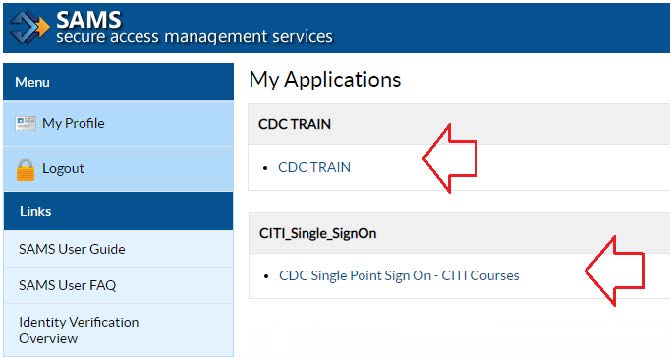
You can go to any of the applications on your menu by simply clicking its name. If the application has its own published web address (like
https://virustracker.cdc.gov) you can always head straight there without going to the SAMS portal first. Note, however, that SAMS will still prompt you to log in if you’re not already in a current session.
Second Factor Authentication
In some cases, an application may require its users have a second factor credential device such as a smartcard or other token. SAMS supports two types of tokens. The first type is a soft token that requires the installation of an Entrust Authenticator application on your phone, tablet, or computer. The second option is a hard token which is a physical Entrust grid card mailed to your home address. If you are using an application with this requirement, SAMS will email you instructions explaining how to setup your second factor credential after account activation.
Wait! What secondary auth? Don’t worry. In the same way that some CDC applications require their users to prove their identity, some applications require users to be strongly authenticated. This means users must have an additional ‘token’, along with their password, to log in. If you are given access to this kind of application, SAMS will communicate this secondary authentication requirement to you in email along with instruction on how to complete the setup.
If required to use a second factor credential, you can manage the initial setup using the ‘Mobile Soft Token & Grid Card’ option on the SAMS Portal. This option only displays for people who must use a second factor credential for access to applications with specific data. This ‘self-service’ link will allow you to setup a new credential, replace one that might have gotten lost, or upgrade a token if you recently changed phones.
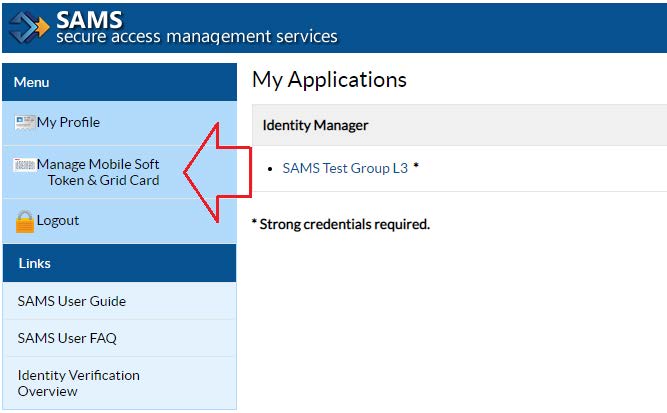
The SAMS portal also includes a link allowing you to update your information and perform basic account maintenance tasks like changing your password. To access these tasks, click the My Profile icon shown below:
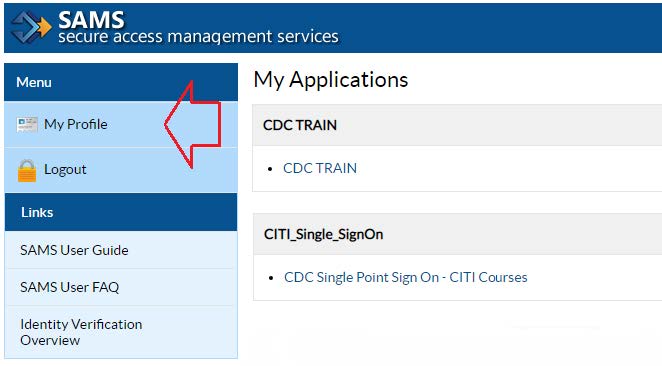
Password Changes
Your SAMS Partner Portal password will expire every 60 days. Once it expires, you will automatically be prompted to change it on your next login to SAMS or one of your CDC applications. You may also change your password any time you like by choosing the Change My Password link in the SAMS interface shown here:
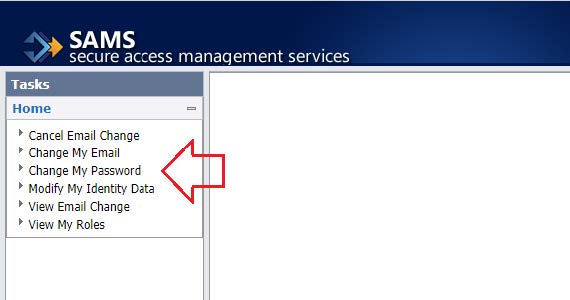
Password changes are easy – simply choose a new password that meets the requirements listed on the page. Enter that new password twice and click submit.
Forgotten Passwords
If you forget your password, you can reset it by choosing the forgotten password link on the SAMS Partner Portal login page. You will be prompted for your user ID and given a chance to reset your password using the information you supplied during registration. As a follow-up, SAMS will notify you that your password has been reset.
Account Lockout
If you enter an incorrect user ID / password combination too many times, SAMS will lock your account for 1 hour. This is necessary to help keep your account secure. While your account is locked, you will be unable to login to the SAMS portal, use your CDC applications, or reset your password. SAMS will automatically unlock your password after the lockout time has passed. If you have remembered your password or discovered an error (maybe the CapsLock was on!) you can simply login as usual. If you can’t remember your password, simply follow the forgotten password link to reset it.
Automatic Timeout
As a security precaution, you will automatically be logged out of the SAMS portal and/or your CDC applications after a period of inactivity. If this happens, simply point your browser back to the application you want to work with and log in again.
Updating Your Account Profile Information
By clicking
Modify My Identity Data you can update your account information including preferred name, home address, organization, role, organization address, phone numbers, and account security questions.
You cannot change your legal name after registration.
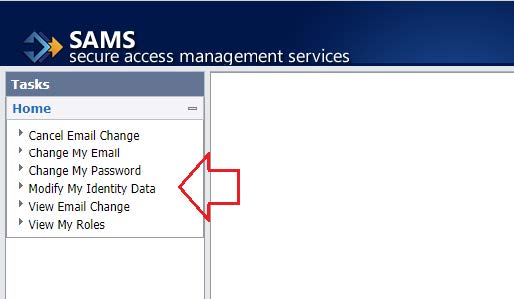
At this time, portal users cannot update their user ID / email address. If your email address has changed, please contact your CDC program representative or the SAMS Help Desk for assistance.
Logging Out
Whenever you finish working in the SAMS portal, it’s a good security precaution to log out. By logging out when you’re done, you help to prevent someone else from trying to access your account or applications using your ID. Simply click the Logout icon shown below and your session is closed.
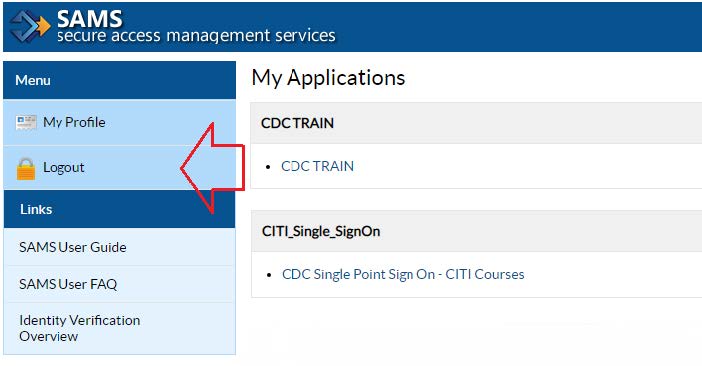
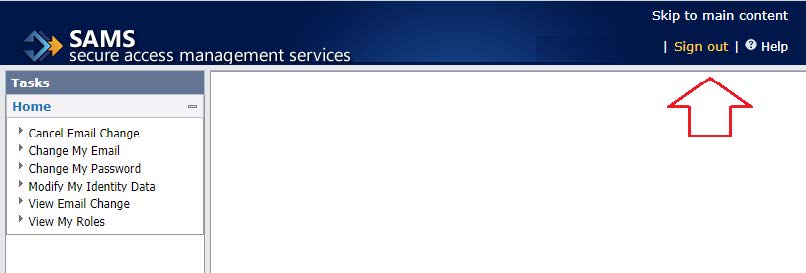
Getting Help
Help is available from your CDC program or directly from the SAMS Partner Portal Help Desk. You can reach the SAMS Help Desk between the hours of 8:00 AM and 8:00 PM EST Monday through Friday (excepting U.S. Federal holidays) at the following:
Toll Free: 877-681-2901
Email:
samshelp@cdc.gov

 Introduction
Introduction